How to install your eSIM
| 1. |
Make sure you are connectedeSIM installation needs an internet connection (WiFi or 4G/5G) |
|
| 2. |
Scan the QRCodeeSIM installation can take up to 2 minutes |
|
| 3. |
Enable Data RoamingIn the eSIM settings, enable Data Roaming if it’s not already on |
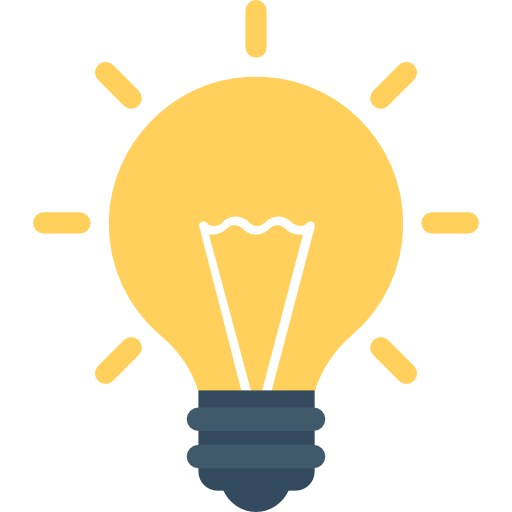 |
To avoid roaming charges billed by your domestic carrier, check the Cellular Data options of your regular SIM and turn off Data Roaming before you travel! |
